|
OpenStack Newton : Configure Horizon
2017/07/02 |
|
Configure OpenStack Dashboard Service (Horizon).
It's possible to control OpenStack on Web GUI to set Dashboard. |
|
| [1] | Install Horizon. |
|
root@dlp ~(keystone)# apt -y install openstack-dashboard
|
| [2] | Configure Horizon. |
|
root@dlp ~(keystone)#
vi /etc/openstack-dashboard/local_settings.py # line 30 uncomment and add own hostname ALLOWED_HOSTS = [' dlp.srv.world', 'localhost' ]
# line 56: uncomment like follows
OPENSTACK_API_VERSIONS = {
# "data-processing": 1.1,
"identity": 3,
"image": 2,
"volume": 2,
"compute": 2,
}
# line 67: uncomment and change OPENSTACK_KEYSTONE_MULTIDOMAIN_SUPPORT = True
# line 75: uncomment OPENSTACK_KEYSTONE_DEFAULT_DOMAIN = 'default' # line 142: add Memcache server
CACHES = {
'default': {
'BACKEND': 'django.core.cache.backends.locmem.LocMemCache',
'LOCATION': '10.0.0.30:11211',
},
}
# line 163-165, change like follows OPENSTACK_HOST = " 10.0.0.30 "OPENSTACK_KEYSTONE_URL = "http://%s:5000/ v3 " % OPENSTACK_HOSTOPENSTACK_KEYSTONE_DEFAULT_ROLE = " user "
chown www-data /var/lib/openstack-dashboard/secret-key
root@dlp ~(keystone)#
vi /etc/apache2/conf-available/openstack-dashboard.conf # create new
WSGIScriptAlias / /usr/share/openstack-dashboard/openstack_dashboard/wsgi/django.wsgi process-group=horizon
WSGIDaemonProcess horizon user=www-data group=www-data processes=3 threads=10 display-name=%{GROUP}
WSGIProcessGroup horizon
Alias /static /var/lib/openstack-dashboard/static/
Alias /horizon/static /var/lib/openstack-dashboard/static/
<Directory /usr/share/openstack-dashboard/openstack_dashboard/wsgi>
Require all granted
</Directory>
<Directory /var/lib/openstack-dashboard/static>
Require all granted
</Directory>
a2enconf openstack-dashboard root@dlp:~# systemctl restart apache2 memcached
|
| [3] | Access to the URL below with web browser. ⇒ http://(your server's hostname or IP address)/ After accessing, following screen is displayed, then login with admin user which you configured when Keystone bootstraping. |
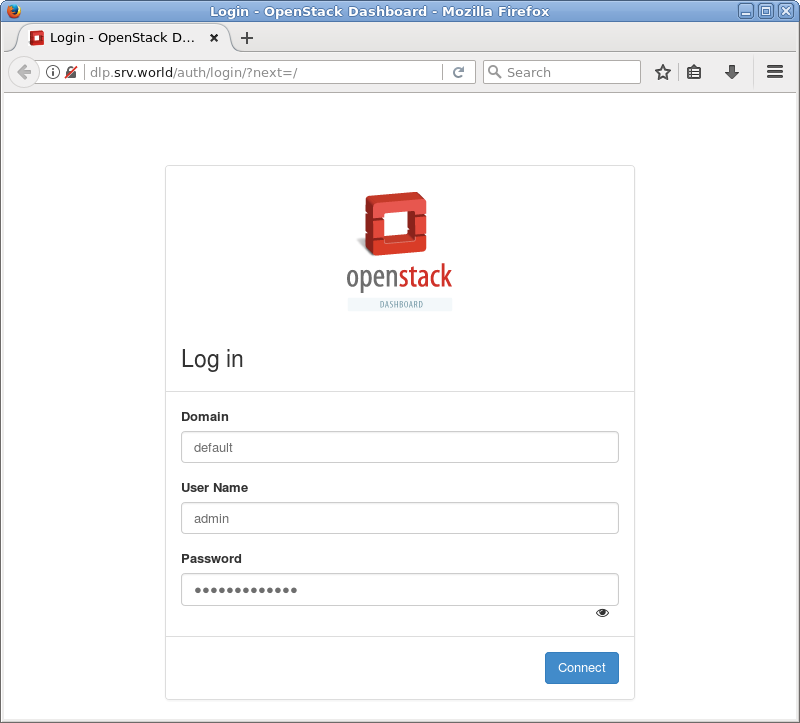
|
| [4] | If it's OK to login normally, following screen is displayed. You can control Openstack on this Dashboard. |
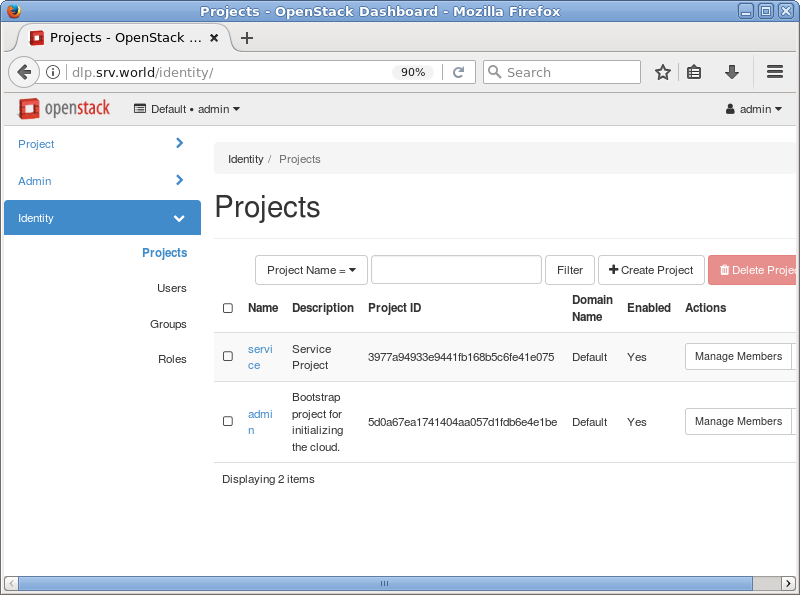
|
| [5] | To access an instance, Click [Instances] on the left menu. Then, instances' list is shown on the right, next Click the name of instance you'd like to access. |
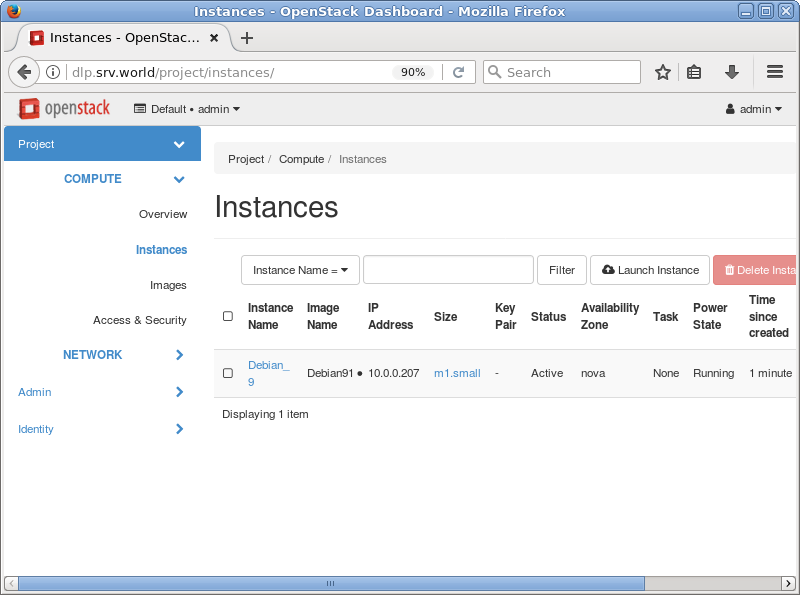
|
| [6] | The description of instance is shown, next, Click [Console] tab. |
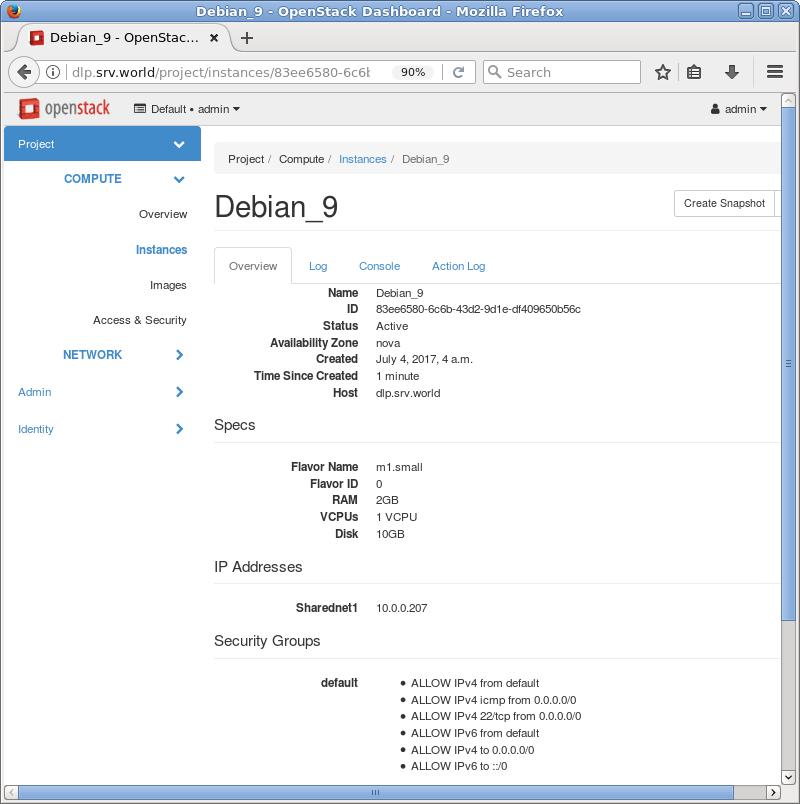
|
| [7] | The console of instance is shown. You can operate instances on here. |
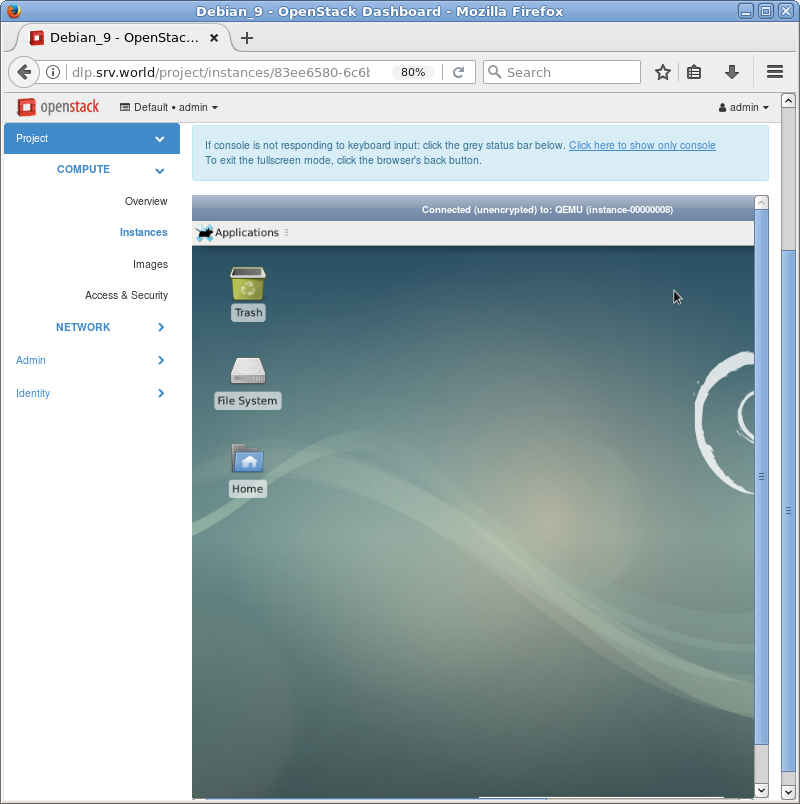
|